How to Install eSIM
Follow these simple steps to activate your eSIM and get connected in minutes
Locate Your eSIM QR Code
After you get the confirmation email go to 'My Account' -> 'My eSIMs' and you will find the QR Code and other installation methods.
Click Install button
Just follow the steps. Button doesn't work? Go Step 3
Long Press or Scan the QR Code
By long pressing or scaning the QR Code the iPhone will show you the add eSim option. You just click it!
Confirm Activation
Follow the on-screen instructions to label your plan and set default lines for calls and data.
You're All Set!
Turn on your new line and Roaming. Ensure "Turn On This Line" is enabled. You can now use your eSIM.
Install eSIM
Click the Install Button or Scan QR Code or Long Press to QR Code and it will show the install option like image below. Each method does the same thing.
.
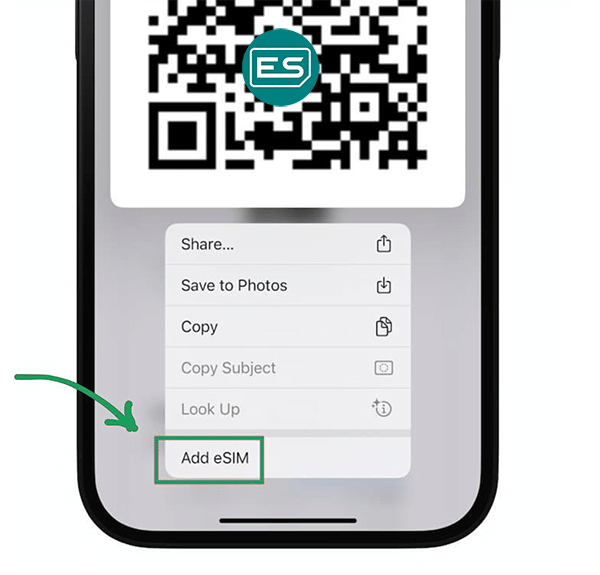
Follow all the steps
Follow on-screen instructions to continue. Once done change your new eSIM as primary network source.
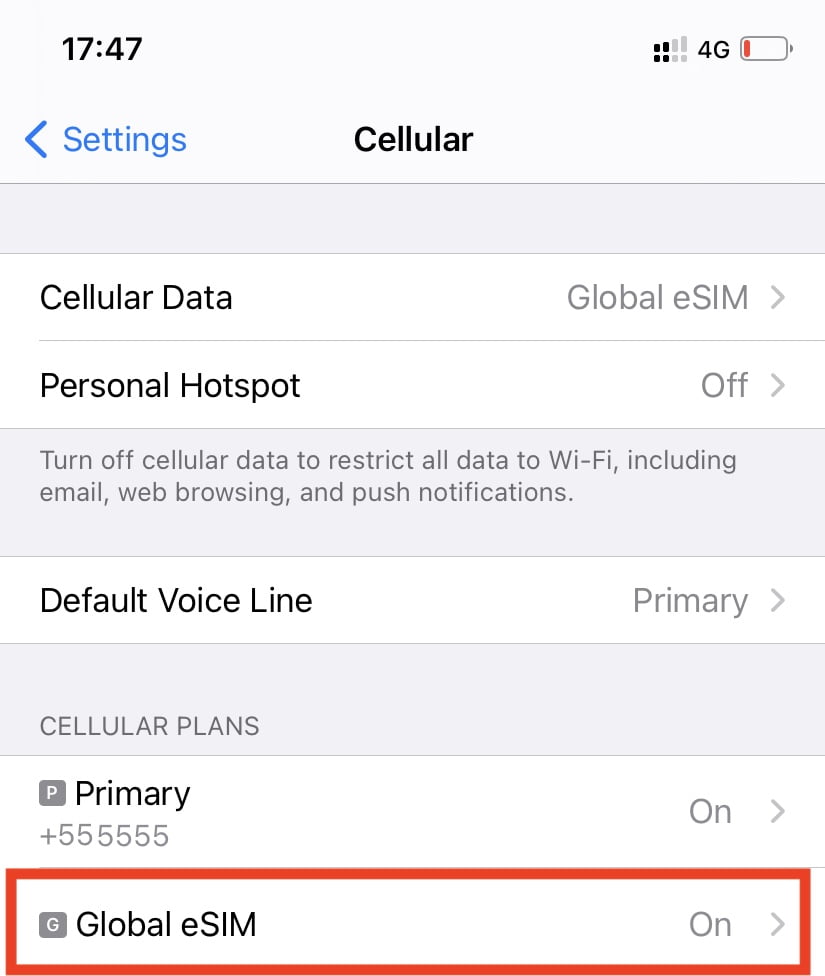
Enable Roaming
Turn on Roaming and This Line
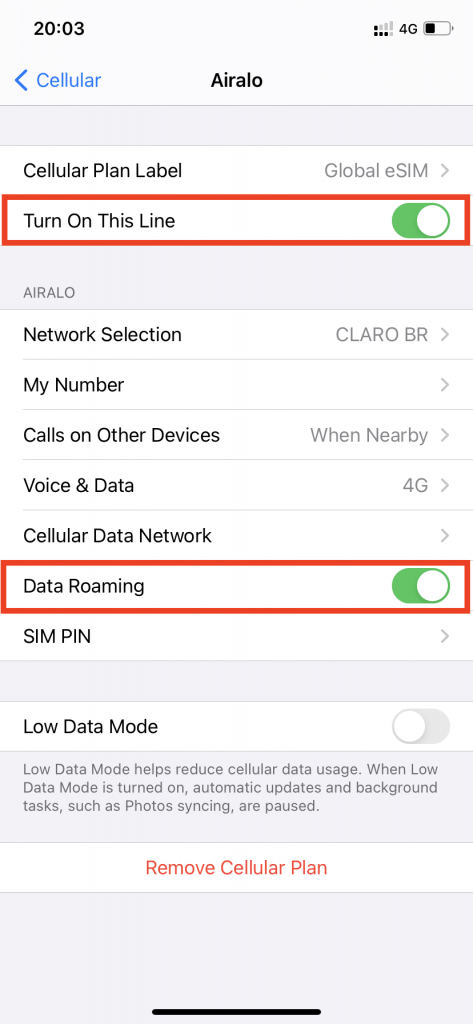
Enjoy Internet!
If you need to install manually, click below:
Locate Your eSIM QR Code
After you get the confirmation email go to 'My Account' -> 'My eSIMs' and you will find the QR Code and other installation methods.
Scan the QR Code
If you have the QR Code in another divice, just use the Camera of your device to scan the QR Code
Can't Scan? Go Manually
Open Settings > Network & Internet > Mobile network > Add eSIM. The exact path may vary by device - or just search Add eSIM on settings.
After you clicked Add eSIM and Scan QR, there will be another option that reads 'Enter Activation Code' - click it and copy and paste the codes of you eSIM.
Confirm Installation
Follow the on-screen instructions to complete the eSIM installation. You may need to name your eSIM profile.
Activate Your eSIM
Toggle on the eSIM profile and set it as default for data if needed. You're now ready to use your eSIM.
Scan QR Code
Open your camera and scan the QR Code.

Follow steps
Once done change your new eSIM as primary network source.

Enable Roaming

Enjoy Internet!
If you need to install manually, click below: